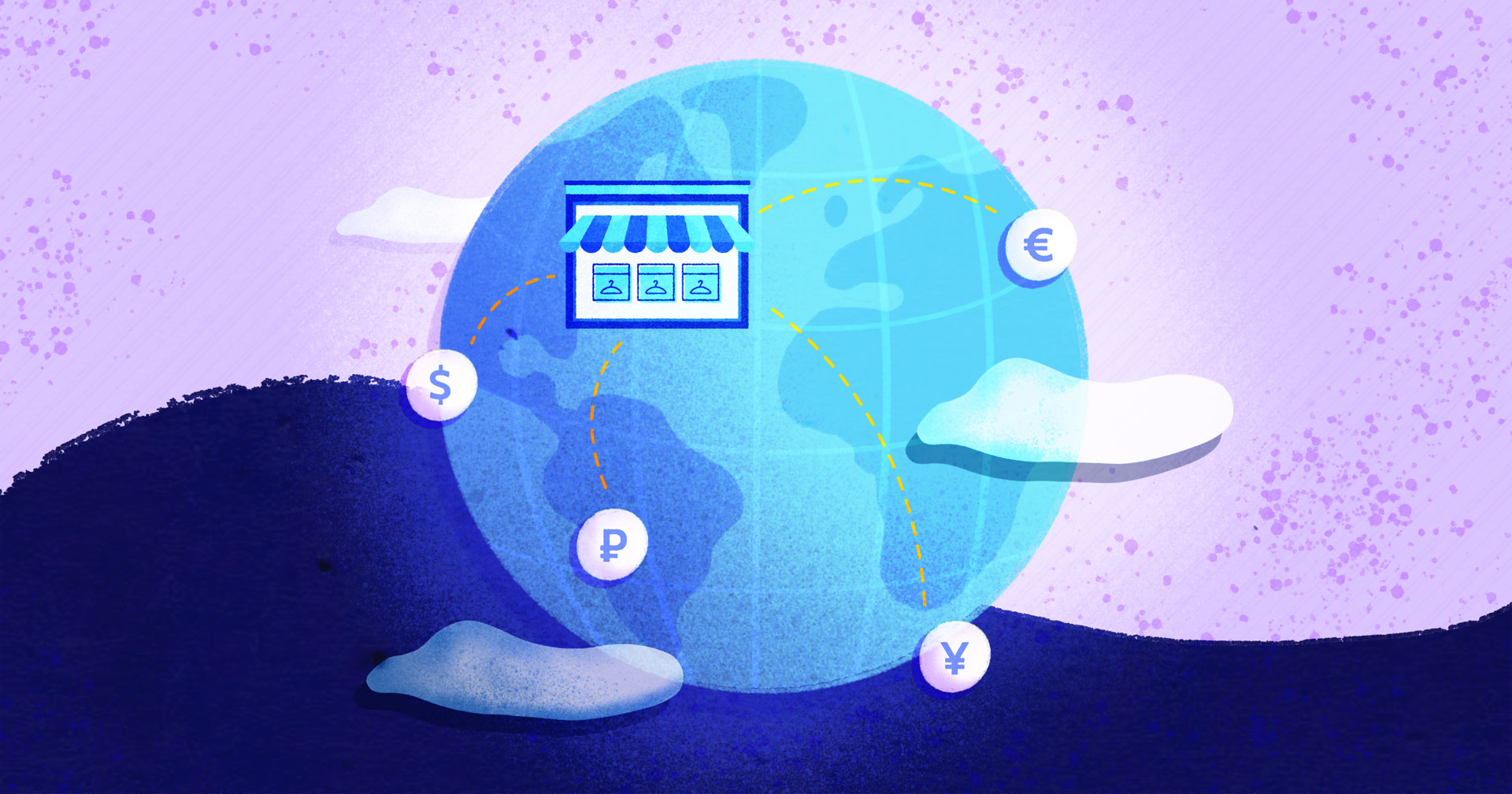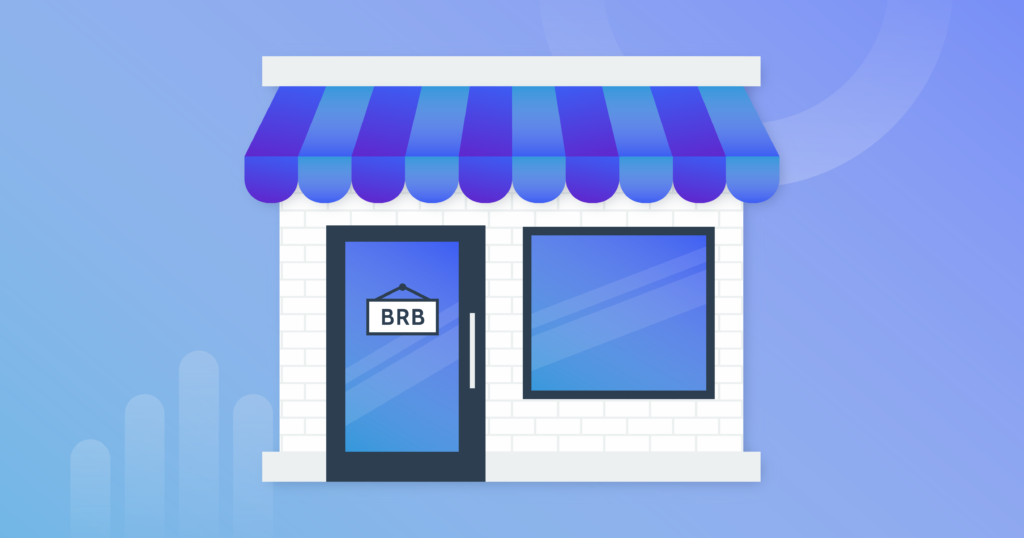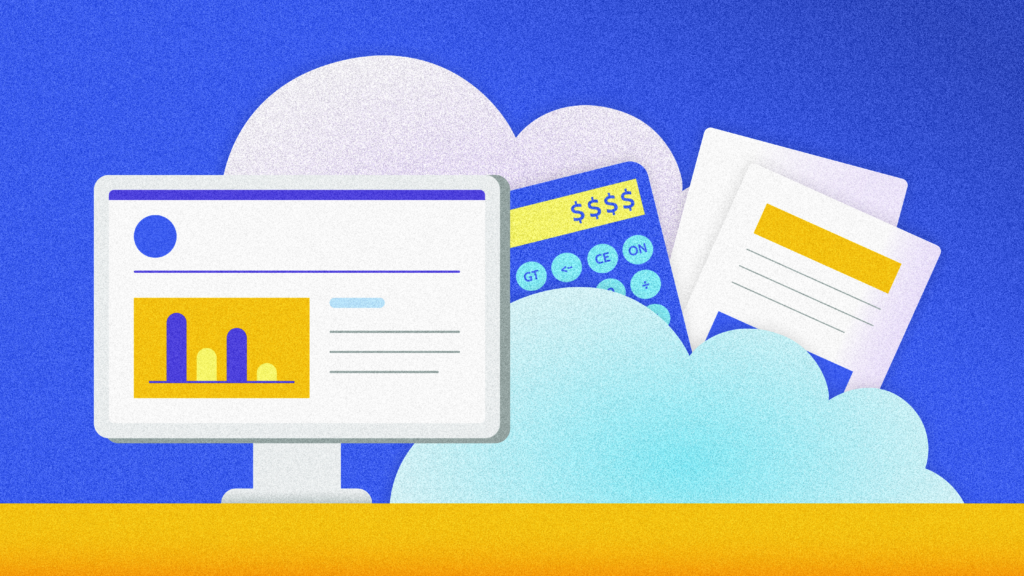Table of Contents
Is BigCommerce backed up?
BigCommerce maintains disaster recovery backups of its entire platform – and every account on it. These backups are updated regularly. The purpose of a disaster recovery backup is to recover the entire BigCommerce platform in case anything happens to their main data centers – such as a natural disaster causing a flood or a malicious attack by hackers. These types of disasters are extremely rare, but platforms like BigCommerce make sure they are prepared for them.
As a merchant, it’s important that you understand that BigCommerce’s disaster recovery backup cannot be used to restore data in your individual store. Remember – that backup contains the data of all 65,000 merchants on the BigCommerce platform. It’s not set up in a way that allows BigCommerce employees to pick and choose data to restore.
That means that you risk losing important data from your BigCommerce store if:
- You or someone else with access to edit your store accidentally deleted a blog post, page, or product.
- Someone with access to your store maliciously deletes important data from your account.
- A 3rd party app you’ve installed into your BigCommerce store makes unwanted changes.
- You import a CSV file into your BigCommerce store that contained an error.
What you need to back up and restore data from your individual BigCommerce store is an account-level backup. That’s where Rewind comes in.
Rewind can back up your BigCommerce store for you, giving you the ability to undo mistakes and recover deleted data. It’s like an insurance policy for your online store.
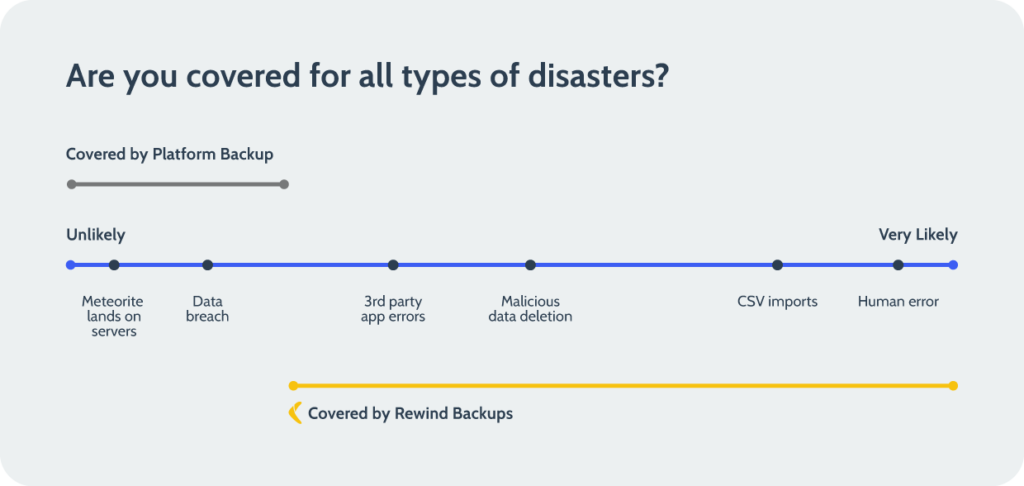
Start your free trial of Rewind Backups for BigCommerce.
Great, well how do I get started?
Peace of mind about having your data secure is a wonderful thing. And we’ve got good news – it’s really easy to ensure that your business-critical data is safe. Go to rewind.com/backup/bigcommerce/ and install Rewind into your store. Your first backup will be complete in a few minutes or up to a couple of hours. Rewind automatically updates your backup every night at midnight local time, so your team never has to worry about maintaining updated backups.
If you want to know what other BigCommerce merchants think about Rewind, check out two of our 200+ reviews in the BigCommerce App Store.
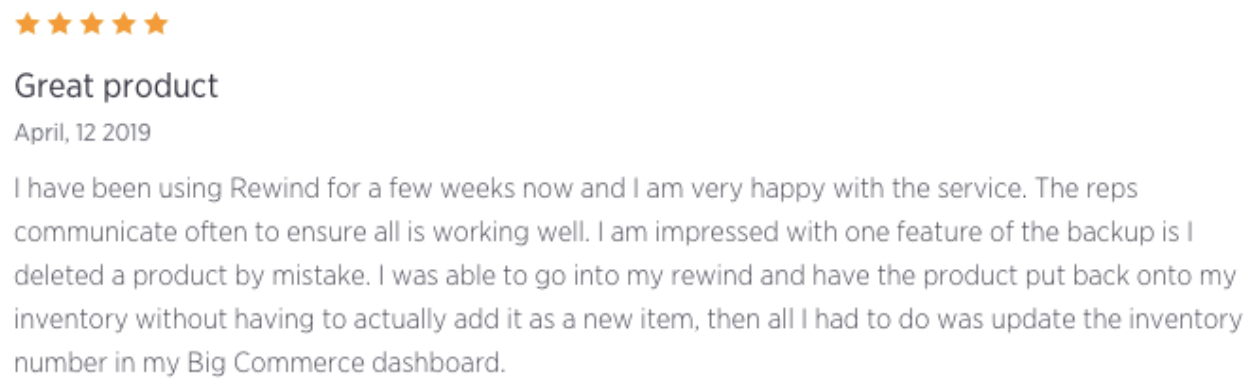
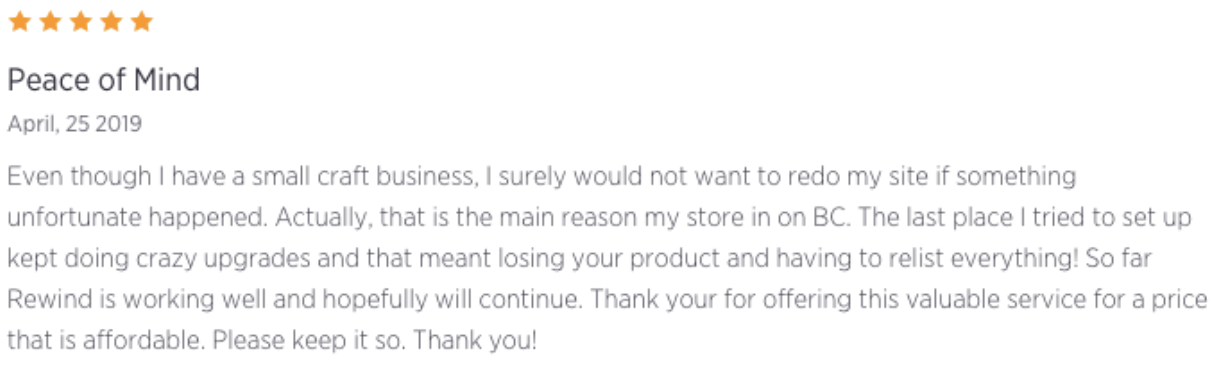
Start your free trial of Rewind Backups for BigCommerce.
Is BigCommerce secure?
To make things simple, we’ll answer this question in two parts:
1. BigCommerce Customer Security
BigCommerce provides a secure shopping experience for customers by keeping its security systems up to date with the best practices.
The Payment Card Industry Data Security Standard (PCI DSS) is an information security standard that organizations must adhere to when handling credit card and debit card information. The Payment Card Industry Security Standards Council created this standard to protect cardholder data used for online payments.
BigCommerce is certified Level 1 PCI DSS compliant, meeting all six categories of PCI standards:
- Maintain a secure network
- Maintain a Vulnerability management program
- Regularly monitor and test networks
Protect cardholder data - Implement strong access control measures
- Maintain an information security policy
This compliance is extended to all online stores powered by BigCommerce.
2. BigCommerce Account Security
The best way to approach data security for a cloud-based tool like BigCommerce is the Shared Responsibility Model:
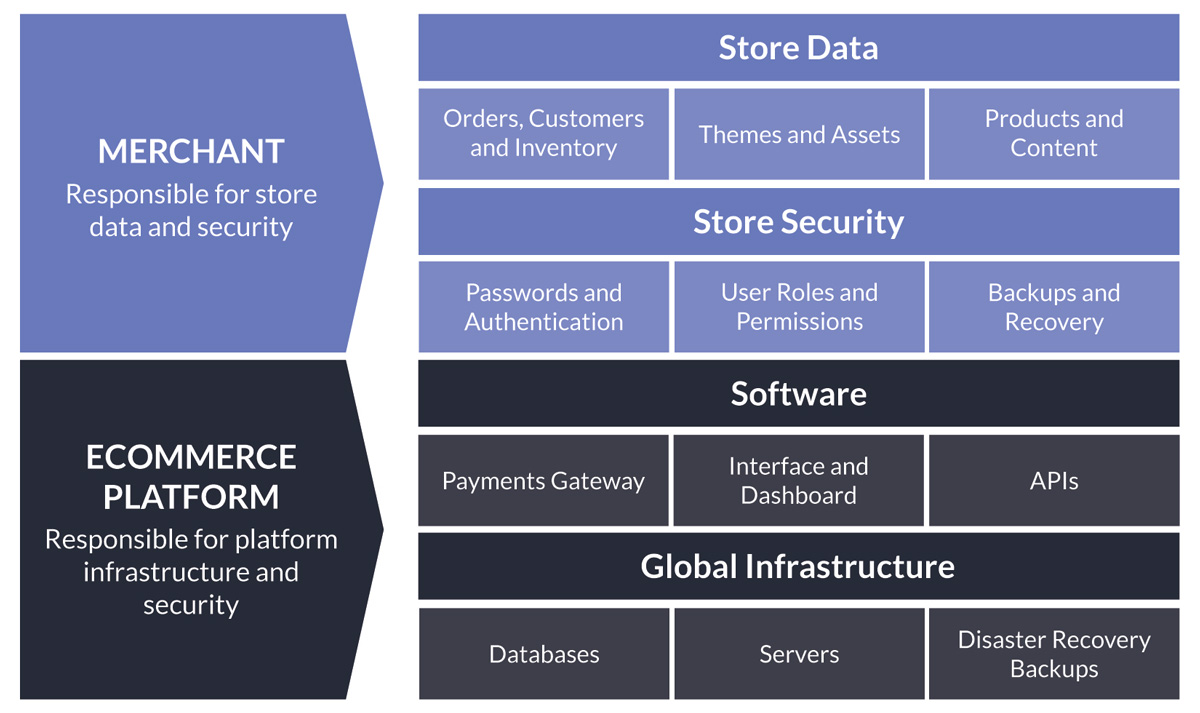
The Shared Responsibility Model explains that keeping your BigCommerce store’s data secure is a shared responsibility between BigCommerce and you, the account owner. BigCommerce takes care of the software, infrastructure, and disaster recovery of the entire platform. You, as the user, are responsible for password security, permissions that are given to users and third-party apps, and backups of the data you put into your account.
Web app providers take extensive precautions to ensure their infrastructure won’t fail and to maintain ~99.98% service availability. They all have a security team who is dedicated to the platform’s availability. This is one of the many benefits of using a managed service like BigCommerce.
BigCommerce Article – Why Website Backups Can Save Your Business
For instance, in the unlikely event that one of BigCommerce’s data centers is crushed by a meteorite, the security team will recover the entire platform to the last backup. You might experience a few minutes of downtime, or even none at all, depending on how fast they can react to the situation.
But their backups cannot be used to recover a single account back to a previous point in time or to recover just a selection of your data.
BigCommerce recommends using a CSV export of your data as one method of backups – which is something we absolutely DO NOT RECOMMEND.
Find out why in CSV Files and Your Ecommerce Store: Everything You Need to Know.
What the platforms have, as we like to call it, is a macro-backup of their entire system. This covers you for incidents on their end, such as a data breach. What Rewind gives you is a micro-backup of just your account.
Since Rewind backs up all of the items in your web apps individually, you have much more flexibility in how you restore data. You could choose to restore the entire account back to a previous point in time or just a single item that was deleted (such as a product).
Human error, malicious attacks, and software glitches caused by 3rd-party software are just some of the reasons why people lose store data. Using an automated backup service like Rewind for your web apps makes backups and recovery simple and gives you peace of mind about the security of your business-critical data. It’s like having an insurance policy on your digital data.
You don’t need to be an expert in backups, spend an afternoon each week managing your backups, or have your own IT team. It’s a set it and forget it type of process which helps you recover from all types of possible data disasters. That’s a pretty good deal if you ask us.
Start your free trial of Rewind Backups for BigCommerce.
How do I back up my BigCommerce store?
Backups are a great way to secure your BigCommerce store. It’s like having an insurance policy on your digital property.
To start backing up your store, follow these 3 easy steps:
- Install Rewind from the Bigcommerce App Store
- Select a plan and approve payment information to activate Rewind
- Your first backup will begin and be saved to your Rewind Vault
Backing up data
There are three ways Rewind works to ensure your Shopify store is always backed up:
- We run an automatic backup every night at 12am local time of new changes.
- We run real-time, automatic backups while you work on your company file.
- We offer you the ability to launch a manual backup whenever you need it.
Rewind is a set it and forget it system. We will send you a weekly summary email of how your backups have been updated.
Related article: Why Website Backups Can Save Your Busines
To understand what BigCommerce backs up, start here. If you are wondering why you would need a backup and how you can have complete control and security of the data that drives your business, start here.
Start your free trial of Rewind Backups for BigCommerce.
Can I use a CSV file as a backup for my BigCommerce store?
Absolutely not.
Many users are under the impression that having a CSV export is like creating a backup of their store. It’s understandable why you might think that since even BigCommerce suggests using a CSV export as a backup. However, this is simply bad advice, and here’s why:
1. You cannot export your entire store – just parts of it
You can only export and import the following data from your store as CSV files: products, customers, inventory, orders (export only), and discounts (export only). You cannot export your pages, blog posts, menus, and more (which make up a huge part of your site). When an import goes wrong or a code change is made, it’s hard to predict how that change will impact your entire store. That’s why you can’t depend on partial “backups” to help you in case of a problem.
2. You have to remember to update your CSV
Everything about CSV files has to be done manually, including updating them. If you rely on CSV files as your backup, you will have to remember to update those files on a consistent basis. In some cases, even a week-old export might be too outdated to be used to recover after a problem.
3. CSV files can’t distinguish custom categories
If you do have a BigCommerce Product CSV file that you exported from your BigCommerce store, the CSV file would not be useful in trying to restore the products if they were to get deleted. They typically wouldn’t contain information about collections of products or distinguish between the different products and the different collections that they belong to.
4. CSV files don’t get images transferred over
Product images cannot be imported into CSV format. As a result, if you lose all of your products, you’re going to have to manually add all the images to your products, which would take hours or days of work. Unfortunately, this was the case for one of our customers, Andrew Saunders, and this is what he had to say about his experience and about Rewind:
“Do yourself a favour and download this plug in. Even though I have not used it – I wish I had downloaded it on my other store when 60% of my product images were deleted after importing a CSV file and costing me weeks of work locating and uploading the images again. Don’t take the risk.”
To learn more about importing/exporting a CSV to your store, refer to our guide here.
Our Recommendation – Backup your store BEFORE importing a CSV file
Problems with CSV files are one of the most common data disasters we see. The easiest solution to this problem would be to back up your store with Rewind right before importing your CSV file.
Rewind runs automatic backups of your entire store on a daily basis, but you can also run a backup yourself right before importing your CSV file to make sure that your site stays undamaged. If something were to go wrong with your site after importing your CSV file, you can simply go into your Rewind Vault and restore your store to the moment it was in before you made the CSV import.
Do not under any circumstances think that using a CSV is a sufficient backup tool! Use Rewind to back up your store data and ensure that your store is fully protected.
Start your free trial of Rewind Backups for BigCommerce.
How to import/export a CSV file into BigCommerce
When importing your products back into your store, BigCommerce converts the data from a CSV file. Once you have made changes to your exported CSV file, you then re-import it into your products page (for example), and the changes should be reflected in your store.
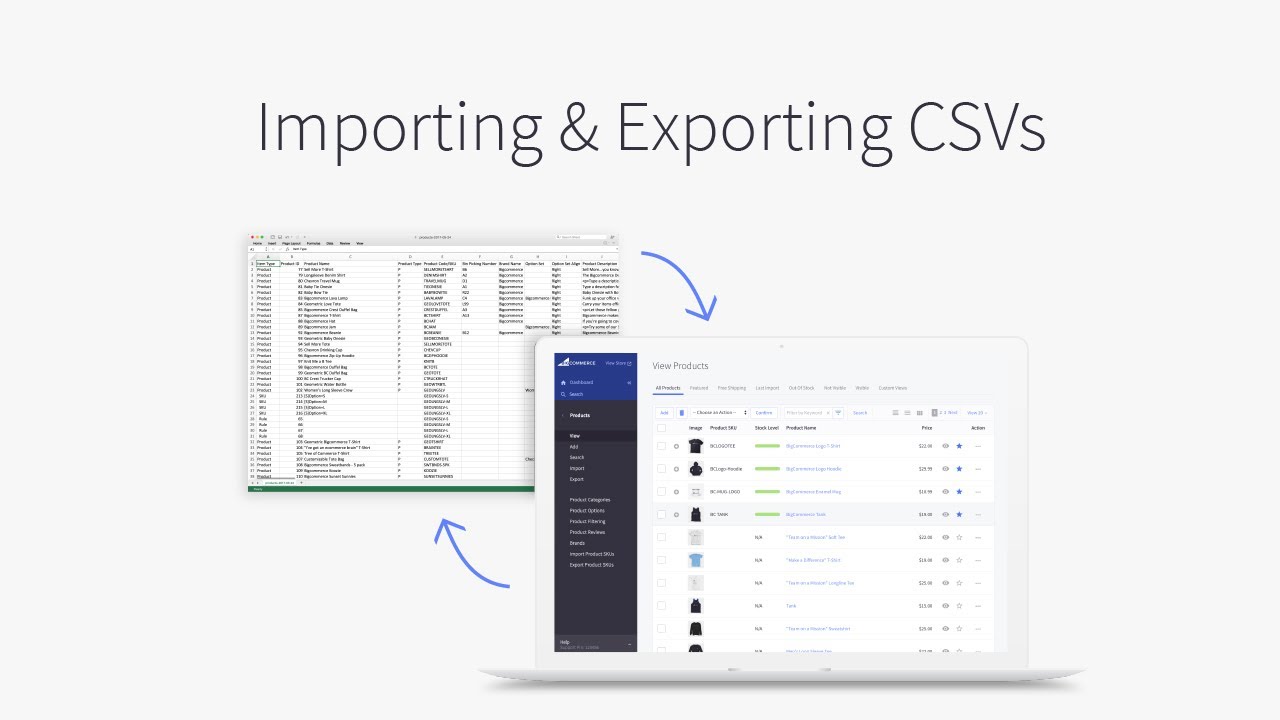
Super easy, right?
For the most part, this is a fairly simple process. But things can go wrong with your CSV file, causing unwanted changes or even the removal of important data from your store. The most common problems we see:
- Missing or incorrect data – if any of the content in your columns is missing or in the wrong order, it will be reflected in your store.
- Stuck imports – If the CSV file being used is larger than 512MB, has an unusually high number of blank image columns or contains base64 encoded images in the Product Description column, it is more likely to fail or become ‘stuck.’
- Invalid track inventory value – occurs when this field is left blank.
- Excel converts SKU into scientific notation and removes special characters – BigCommerce provides steps on how to prevent future conversions, but it cannot fix an export that Excel has already converted.
Unfortunately, this was the case for one of our customers, Andrew Saunders:
“Do yourself a favour and download this plugin. Even though I have not used it – I wish I had downloaded it on my other store when 60% of my product images were deleted after importing a CSV file and costing me weeks of work locating and uploading the images again. Don’t take the risk.”
To ensure that import does not result in a data disaster in your store, we recommend that you backup your store data with Rewind BEFORE importing a CSV file. Rewind runs automatic backups of your entire store on a daily basis, but you can also run a backup yourself right before importing your CSV file to make sure that your site stays undamaged. If something were to go wrong with your site after importing, you can simply go into your Rewind Vault and restore your store to the state it was in before you made the CSV import.
Start your free trial of Rewind Backups for BigCommerce.
How do I export my BigCommerce products to a CSV file?
From your Bigcommerce admin dashboard, go to product and then select products. From here, you will be able to export the set of data you want. You are able to export products, a customer list, orders, and discounts.
You are then able to select whether you want the export to be formatted to Mircosoft Excel (CSV file) or to an XML file (advanced). We recommend choosing to export it as a CSV file. If you were exporting a product list, this is what the CSV export would look like:
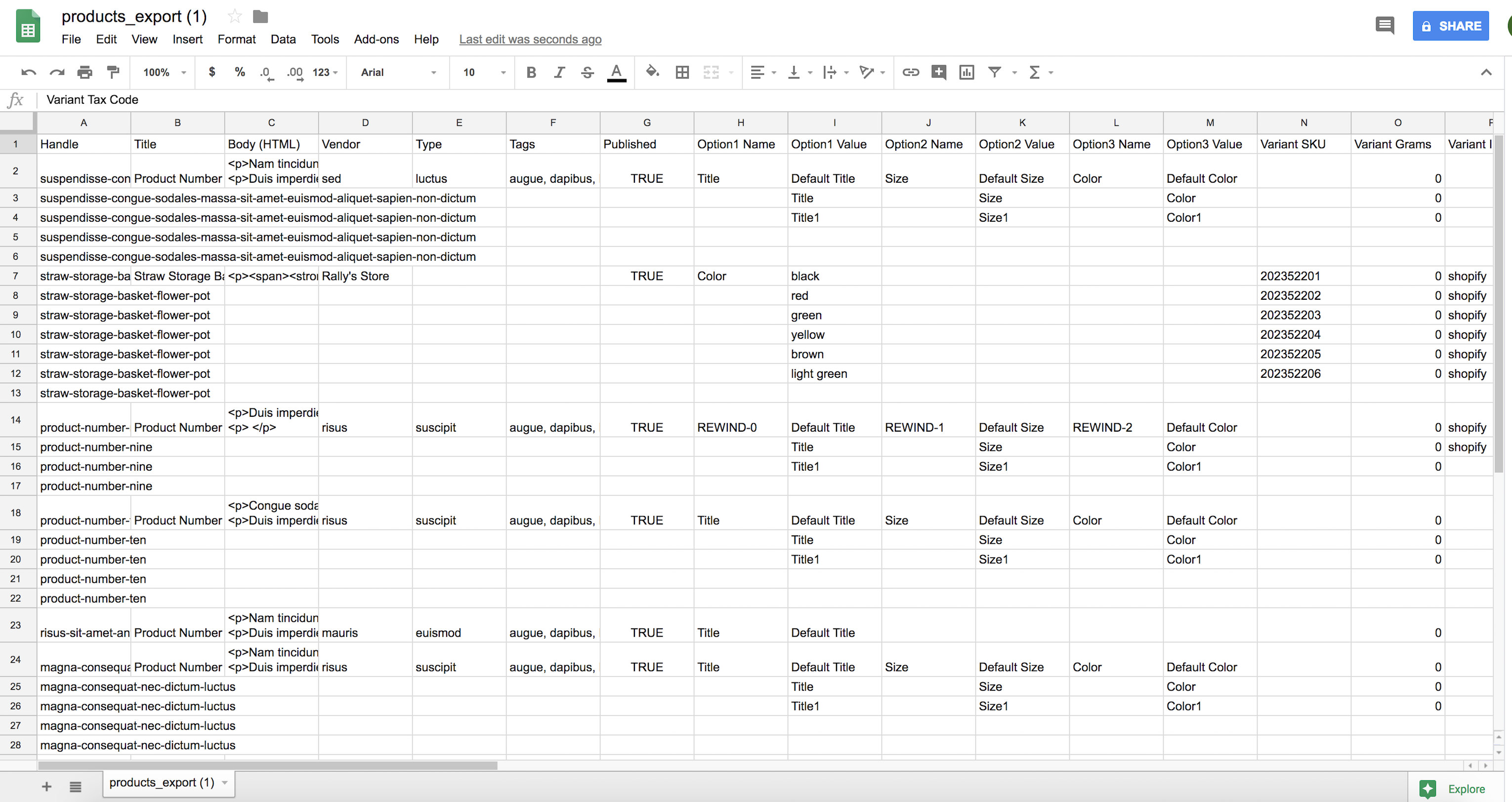
Now you have the ability to edit any of the contents in the columns of the spreadsheet. BigCommerce comes with a few built-in product templates, or you can create a custom export template.
Super easy, right?
For the most part, this is a fairly simple process. But things can go wrong with your CSV file, causing unwanted changes or even the removal of important data from your store. The most common problems we see:
- Missing or incorrect data – if any of the content in your columns is missing or in the wrong order, it will be reflected in your store.
- Stuck imports – If the CSV file being used is larger than 512MB, has an unusually high number of blank image columns, or contains base64 encoded images in the Product Description column, it is more likely to fail or become ‘stuck.’
- Invalid track inventory value – occurs when this field is left blank.
- Excel converts SKU into scientific notation and removes special characters – BigCommerce provides steps on how to prevent future conversions, but it cannot fix an export that Excel has already converted.
Unfortunately, this was the case for one of our customers, Andrew Saunders:
“Do yourself a favour and download this plugin. Even though I have not used it – I wish I had downloaded it on my other store when 60% of my product images were deleted after importing a CSV file and costing me weeks of work locating and uploading the images again. Don’t take the risk.”
To ensure that export does not result in a data disaster in your store, we recommend that you backup your store data with Rewind BEFORE importing a CSV file. Rewind runs automatic backups of your entire store on a daily basis, but you can also run a backup yourself right before importing your CSV file to make sure that your site stays undamaged. If something were to go wrong with your site after importing your CSV file, you can simply go into your Rewind Vault and restore your store to the state it was in before you made the CSV import.