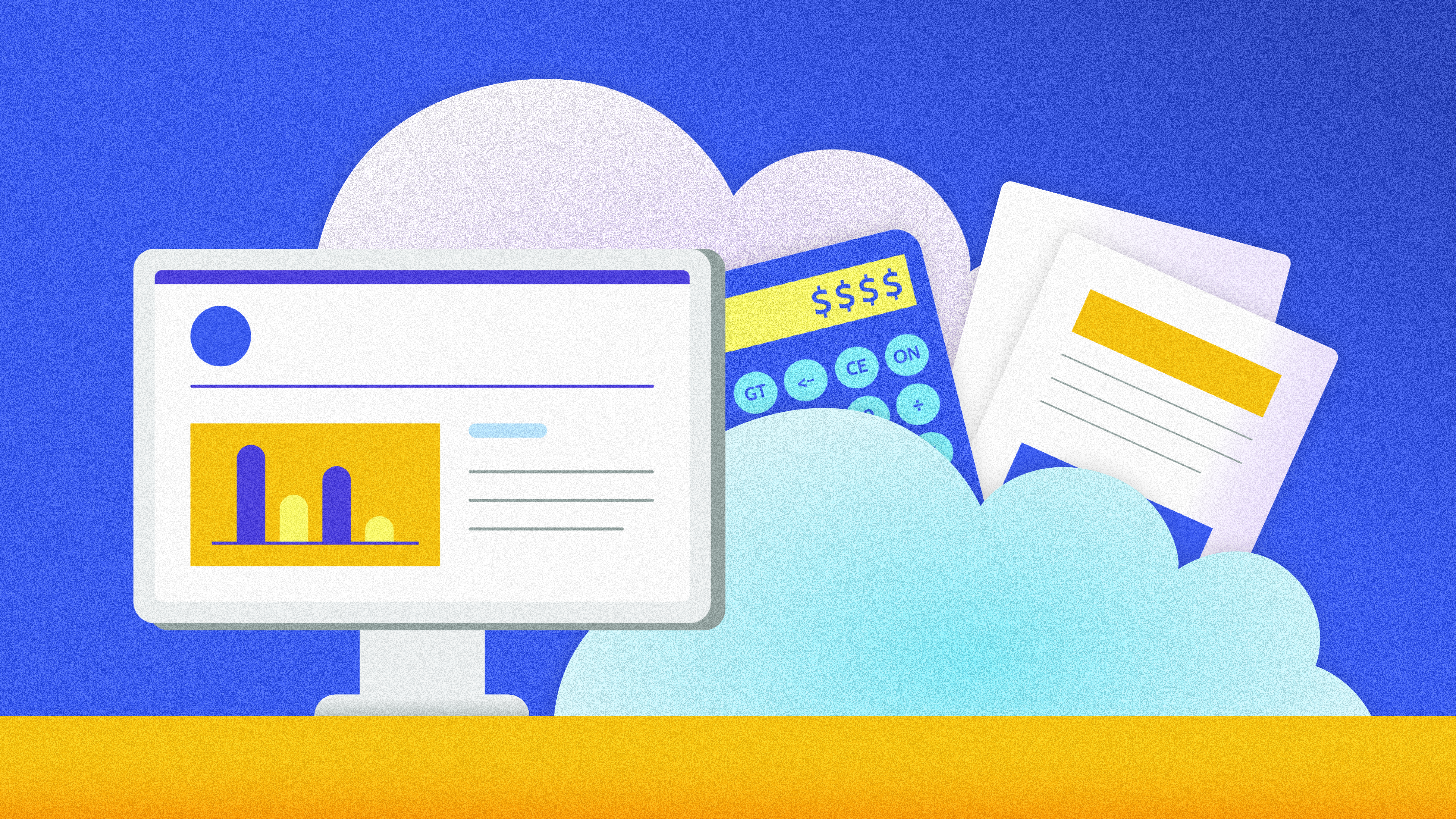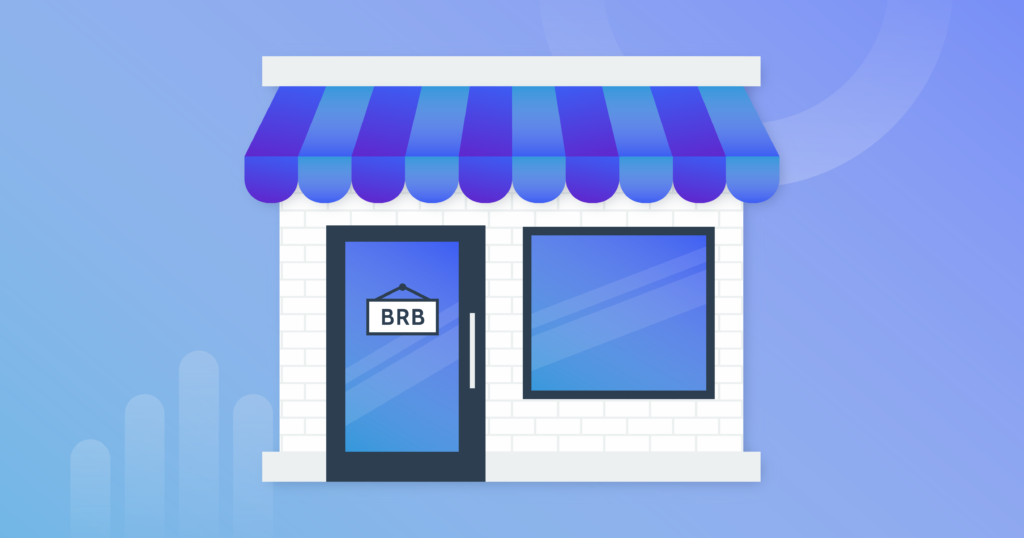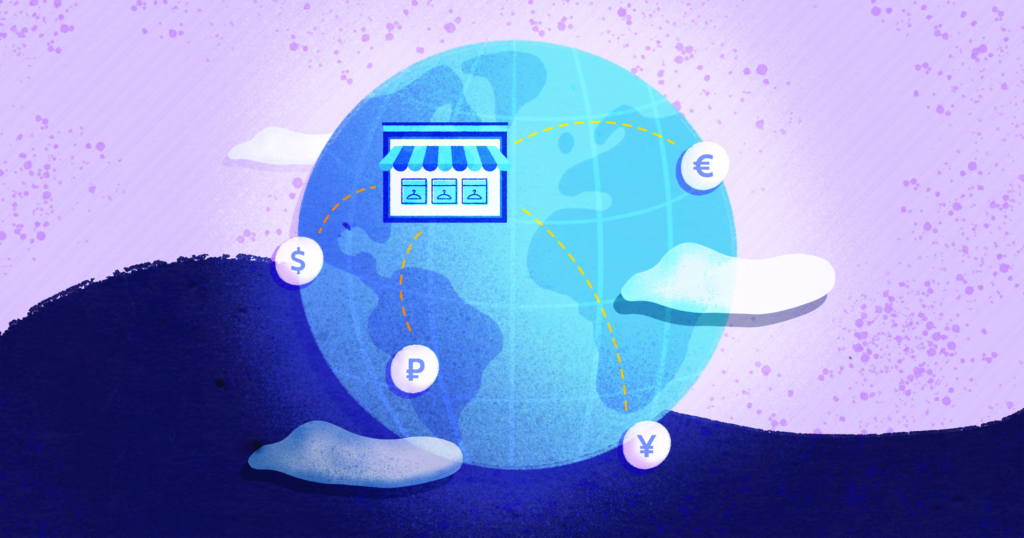Table of Contents
Is QuickBooks Online backed up?
QuickBooks Online maintains disaster recovery backups of its entire platform – and every account on it. These backups are updated regularly. The purpose of a disaster recovery backup is to recover the entire QuickBooks Online platform in case anything happens to their main data centers – such as a natural disaster causing a flood or a malicious attack by hackers. These types of disasters are extremely rare, but platforms like QuickBooks Online make sure they are prepared for them.
As a user, it’s important that you understand that QuickBooks Online disaster recovery backup cannot be used to restore the data in your individual account. Remember – that backup contains the data of all 490,000 users on the QuickBooks Online platform. It’s not set up in a way that allows QuickBooks Online employees to pick and choose data to restore.
That means that you risk losing important data from your QuickBooks Online accounts if:
- Accidentally deleted a customer, transaction, deposit, or invoice.
- Encountered an attack on your data from a random hacker or malicious employee.
- A 3rd-party software or a CSV import created large unwanted mistakes or deleted data from your individual files/accounts.
What you need to back up and restore data from your individual QuickBooks Online account is an account-level backup. That’s where Rewind comes in.
Rewind can back up your QuickBooks Online account for you, giving you the ability to undo mistakes and recover deleted data. It’s like an insurance policy for your account.
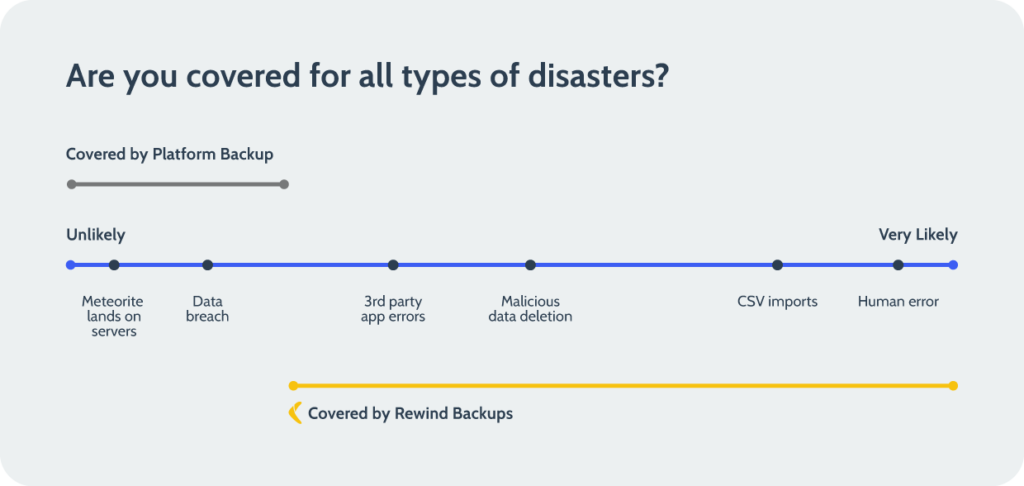
Great, well how do I back up my QuickBooks Online account(s)?
Peace of mind about having your data secure is a wonderful thing. And we’ve got good news – it’s really easy to ensure that your business-critical data is safe.
Visit Rewind’s QuickBooks Online page and install Rewind into your account. Your first backup will be complete in a few minutes or up to a couple of hours. Rewind automatically updates your backup every night at midnight local time, so your team never has to worry about maintaining updated backups.
If you want to know what other QuickBooks Online users think about Rewind, check out two of our 140+ reviews in the Intuit App Store.
Related resource: Online Data Security for Accounting Professionals
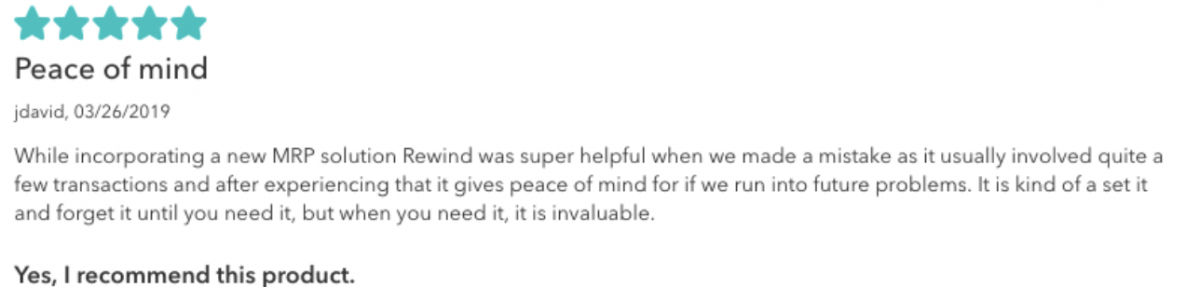
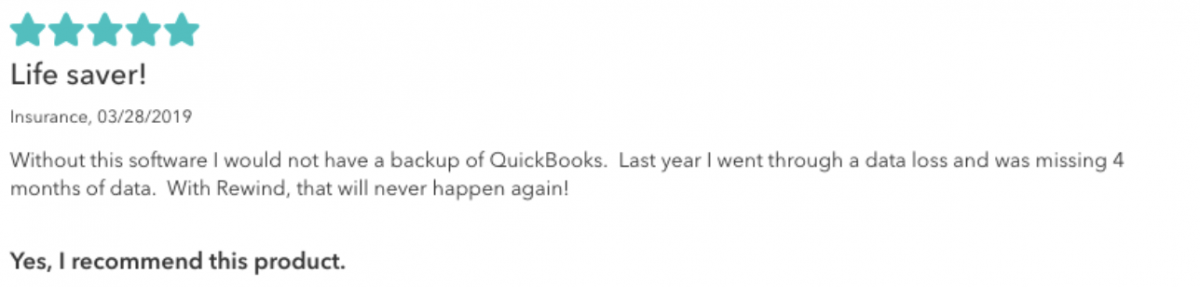
Is QuickBooks Online secure?
To make things simple, we’ll answer this question in two parts:
1. QuickBooks Online platform security
QuickBooks Online provides a secure experience for its users to conduct business by keeping their security systems up to date with the best practices.
QuickBooks outlines seven reasons to believe in its security measures- you can find them here.
2. QuickBooks Online account security
The best way to approach data security for a cloud-based tool like QuickBooks Online is the Shared Responsibility model. Here’s a visual, or you can find more detail about the Shared Responsibility Model and SaaS here.
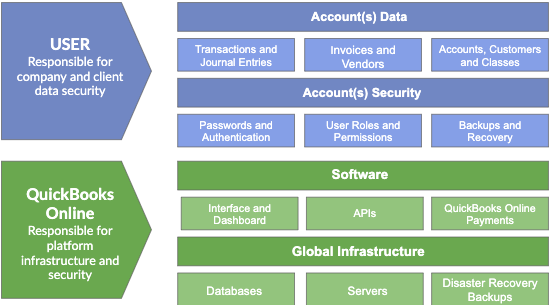
The Shared Responsibility Model explains that keeping your QuickBooks Online account(s) data secure is a shared responsibility between QuickBooks Online and you, the account owner. QuickBooks Online takes care of the software, infrastructure, and disaster recovery of the entire platform. You, as the user, are responsible for password security, permissions that are given to users and third-party apps, and backups of the data you put into your account(s).
Web app providers take extensive precautions to ensure their infrastructure won’t fail and to maintain ~99.98% service availability. They have a security team who is dedicated to the platform’s availability. This is one of the many benefits of using a managed service like QuickBooks Online.
For instance, in the unlikely event that one of QuickBooks Online’s data centers is crushed by a meteorite, the security team will recover the entire platform to the last backup. You might experience a few minutes of downtime, or even none at all, depending on how fast they can react to the situation.
But QuickBooks Online platform-wide backups cannot be used to recover a single QuickBooks Online account back to a previous point in time or to recover just a selection of your data.
What the platform has, as we like to call it, is a macro-backup of their entire system. This covers you for incidents on their end, such as a data breach. What Rewind gives you is a micro-backup of just your account.
Rewind exists to protect the data that drives your business by monitoring and capturing any changes as they occur, allowing users to revert and restore any small mistakes or big disasters. Your data is secured in our Rewind Vault, giving you the flexibility to restore your entire account to a previous point in time or just a single item that was deleted (such as a transaction).
Human error, malicious attacks, and software glitches caused by 3rd-party software are just some of the reasons why people lose their account data. Using an automated backup service like Rewind for QuickBooks Online makes backups and recovery simple and gives you peace of mind about the security of your business-critical data.
You don’t need to be an expert in backups, spend an afternoon each week managing your backups, or have your own IT team. It’s a set it and forget it type of process which helps you recover from all types of possible data disasters. That’s a pretty good deal if you ask us.
How do I back up my QuickBooks Online account(s)?
Backups are a great way to secure your QuickBooks Online account(s). It’s like having an insurance policy on your digital property.
To start backing up QuickBooks Online, follow these 3 easy steps:
- Head over to app.rewind.com and create an account, or install Rewind from the QuickBooks app store.
- Link your QuickBooks Online account. If you’re an accountant or bookkeeper, you can link as many client accounts as you need to your single Rewind account.
- Your first backup will begin and be saved to your Rewind Vault.
For an extensive guide on how to back up QuickBooks Online, start here.
Backing up data
There are three ways Rewind works to ensure your QuickBooks Online accounts are always backed up:
- We run an automatic backup every night at 12am local time of new changes.
- We run real-time, automatic backups while you work on your company file(s).
- We offer you the ability to launch a manual backup whenever you need it.
Rewind is a set it and forget it system. We will send you a weekly summary email of how your backups have been updated.
How do I back up my QuickBooks Online account(s) before an import?
Let’s freshen up our memory with an overview of importing and exporting with this table provided by QuickBooks:
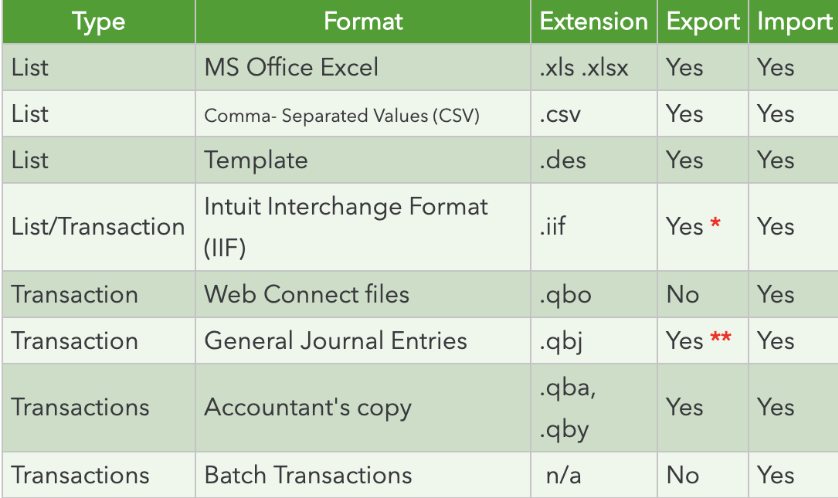
It is crucial to understand that once your data is imported, it can not be undone.
Backing up your QuickBooks Online data is essential as there are various issues you can encounter when importing a customer, vendor, or supplier contacts from Outlook, Excel, or Gmail. In turn, these issues can result in data being deleted or disrupted, causing unwanted changes in your books.
Rewind offers three ways for you to back up your data:
- Daily, automatic account backup that occurs each night at 12 am (local time).
- Real-time backups that occur while you work.
- Run a manual backup whenever you want!
If you are making changes to your CSV file right before importing, you will want to run a manual backup (option 3) before importing the data into your account(s). This will ensure that all your business-critical data is safe and secure in your Rewind Vault. If something were to go wrong with your import, you will have the ability to restore the account to the state it was before you made the CSV import. Otherwise, options 1 and 2 are sufficient to ensure your data is backed up.
Rewind is the ultimate security tool for keeping your company’s and client’s data safe. It also saves you time and effort spent troubleshooting import/export issues.
Can I use a CSV file as a backup for my QuickBooks Online account(s)?
Absolutely not.
Many users are under the impression that having a CSV export is like creating a backup of their accounts and client data. They are mistaken and here’s why:
1. Imported data cannot be undone
Any mistakes or incorrect data are there to stay in the account you are working in. Intuit recommends that you back up the company file before you start importing lists/transactions.
2. Imported and exported CSV files can create unwanted changes in your books
If your CSV file is missing information or the columns are in the wrong order, this can disrupt your import/export and also result in changes to your books. This is a common issue with QuickBooks Online – Intuit warns users that an import/export may affect their books and to consult an IT specialist if you encounter this issue. Who wants to be crossing their fingers, hoping for a successful import/export? Or consulting an IT specialist who may or may not have knowledge about this issue?
3. You have to remember to update your CSV
Everything about CSV files has to be done manually, including updating them. If you rely on CSV files as your backup, you will have to remember to update those files on a consistent basis. In some cases, even a week-old export might be too outdated to be used to recover after a problem.
Our Recommendation – Back up your accounts BEFORE importing a CSV file
Problems with CSV files are one of the most common data disasters we see. The easiest solution to this problem is to back up your QuickBooks Online account with Rewind right before importing your CSV file. Rewind runs automatic backups of your entire account on a daily basis. You can also run a backup yourself if any changes have been made to the CSV file right before the import. If something were to go wrong with your account after the import, you can go into your Rewind Vault and restore the account to the state it was in before.
To find out more about protecting your business’ data, check out our ebook: Online Data Security for Accounting Professionals.
Rewind understands that keeping your data secure is of the utmost importance to you, so do not use CSV as a backup tool! Instead, use Rewind to back up your company files to ensure that your business-critical data is fully protected.
Help! I accidentally deleted a journal entry in QuickBooks Online, how do I get it back?
So we’ve got some bad news and good news for you…
Bad News – Intuit can’t recover a single account back to a previous point in time or recover just a selection of your data. This means that once you delete a journal entry, there’s no way for Intuit to restore it.
QuickBooks Online maintains disaster recovery backups for their entire infrastructure. But they lack the ability to restore data on an individual account level. For example, they wouldn’t be able to restore deleted customers, transactions, invoices, journal entries, etc. It’s Intuit’s responsibility to back up the entire platform, but it’s your responsibility to back up your company data and your client’s data.
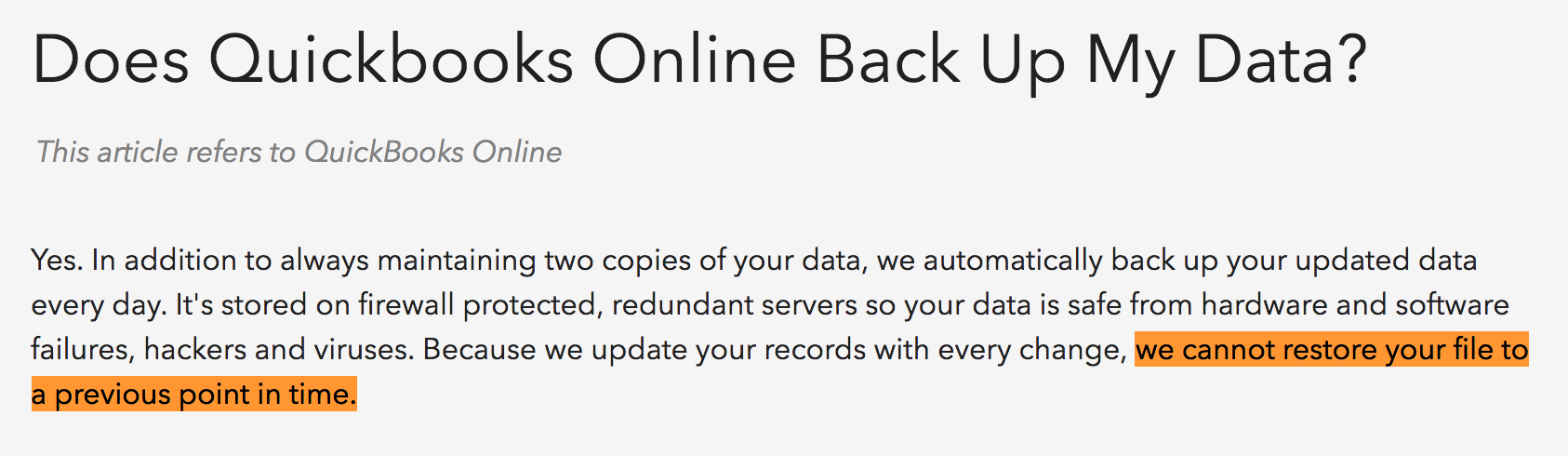
For this issue, Intuit suggests using the Audit Log to recover the details of the deleted journal entry so you can manually recreate it.
Good news -That’s where Rewind comes in! We provide automatic backups of QuickBooks Online that securely store your data. This gives you the freedom to restore lost or deleted journal entries and other items such as customers, invoices, and transactions. Rewind significantly reduces the risk of data loss and removes the burden on your team to maintain daily backups.
With Rewind you will no longer have to spend time re-entering journal entry information from the Audit Log.
Rewind gives you three ways to restore deleted data from your backup:
- Restore a single item: Sometimes, you want to undo just one change in your account without losing all of the work that followed. In this case, search for the item you want to restore, in this case, a journal entry.
- Restore the entire account to a point in time: Maybe you imported a large dataset, or your client made numerous changes to the account without consulting you. Whatever the reason, sometimes it’s best to restore the entire account to a previous point in time.
- Restore your backup to a new QuickBooks Online account: This is useful for when you or your client closes down their QuickBooks Online account, but you need to store your data for 7-10 years in case of an audit. Since your Rewind account isn’t tied to your QuickBooks Online subscription, the backup will remain in your Rewind Vault for as long as you need it.
To restore a journal entry, you will want to restore a single item (option 1). The best part about this option – the recovery process will not result in you losing any subsequent work.
To find out more about how to back up and restore QuickBooks Online with Rewind, start here.
Whether it’s a client mistake, 3rd-party app integration with a bug, a data import that went wrong, or a myriad of other reasons, data disasters can happen to anyone without a warning. There’s no time like the present to make sure that when it happens to your QuickBooks Online accounts, you can quickly recover without having to redo hours of work.
Start your free trial of Rewind Backups for QuickBooks Online.
Help! I accidentally deleted a transaction in QuickBooks Online – how do I restore it?
So we’ve got some bad news and good news for you…
Bad News – Intuit can’t recover a single account back to a previous point in time or recover just a selection of your data. This means that once you delete a transaction, there’s no way for Intuit to restore it.
Intuit maintains disaster recovery backups for its entire infrastructure. But they lack the ability to restore data on an individual account level. For example, they wouldn’t be able to restore deleted customers, transactions, invoices, journal entries, etc. It’s Intuit’s responsibility to back up the entire platform, but it’s your responsibility to back up your company data and your client’s data.
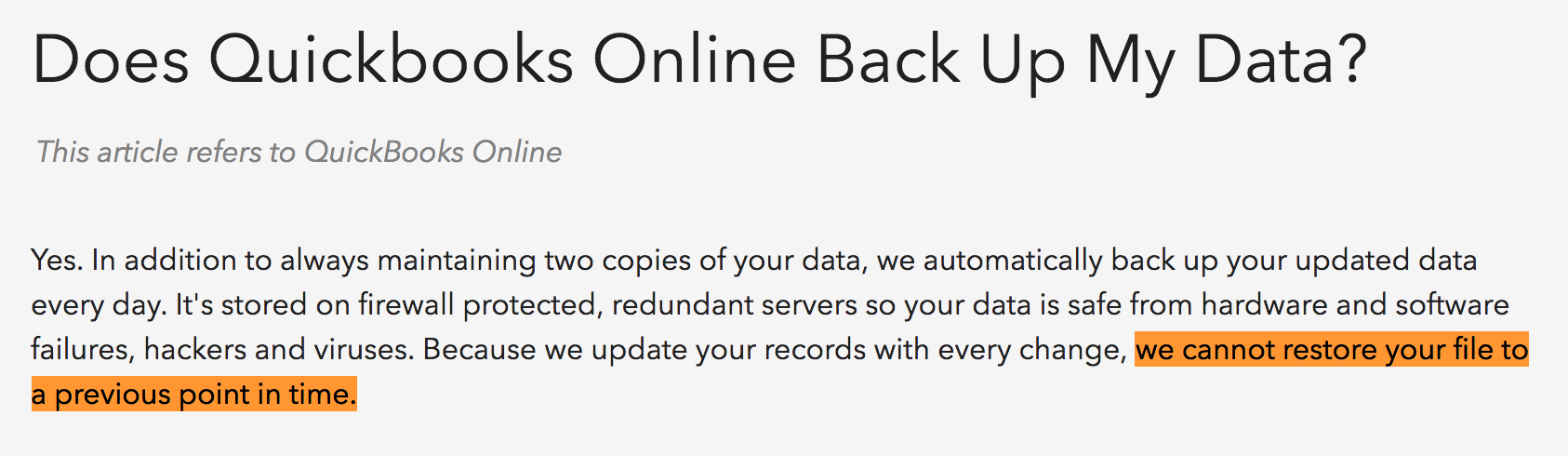
For this issue, Intuit suggests using the Audit Log to recover the details of the deleted transaction so you can re-enter the details into the account.
Good news -That’s where Rewind comes in! We provide automatic backups of QuickBooks Online that securely store your data. This gives you the freedom to restore lost or deleted transactions and other items such as customers, journal entries, and invoices. Rewind significantly reduces the risk of data loss and removes the burden on your team to maintain daily backups.
With Rewind, you will no longer have to spend time re-entering transaction information from the Audit Log.
Rewind gives you three ways to restore deleted data from your backup:
- Restore a single item: Sometimes, you want to undo just one change in your account without losing all of the work that followed. In this case, search for the item you want to restore, in this case, a transaction.
- Restore the entire account to a point in time: Maybe you imported a large dataset, or your client made numerous changes to the account without consulting you. Whatever the reason, sometimes it’s best to restore the entire account to a previous point in time.
- Restore an entire QuickBooks Online Online account: This is useful for when you or your client closes down their QuickBooks Online account, but you need to store your data for 7-10 years in case of an audit. Since your Rewind account isn’t tied to your QuickBooks Online subscription, the backup will remain in your Rewind Vault for as long as you need it.
In most cases, to restore a journal entry, you will want to restore a single item (option 1). The best part about how Rewind stores your data – the recovery process will not result in you losing any subsequent work.
To find out more about how to back up and restore QuickBooks Online with Rewind, start here.
Whether it’s a client mistake, 3rd-party app integration with a bug, a data import that went wrong, or a myriad of other reasons, data disasters can happen to anyone without a warning. There’s no time like the present to make sure that when it happens to your QuickBooks Online accounts, you can quickly recover without having to redo hours of work.
Conclusion
Backing up QuickBooks Online is a simple but fundamental way to protect your business (or your clients) from painful data problems.
We hope this article helps you to make an informed choice when it comes to backing up your client’s data. If you have additional questions or want to learn more about leveraging Rewind in your practice, you can get in touch with our team using this link.
In the world of QuickBooks apps, Rewind can be a lifesaver. Sign up for a free trial today!