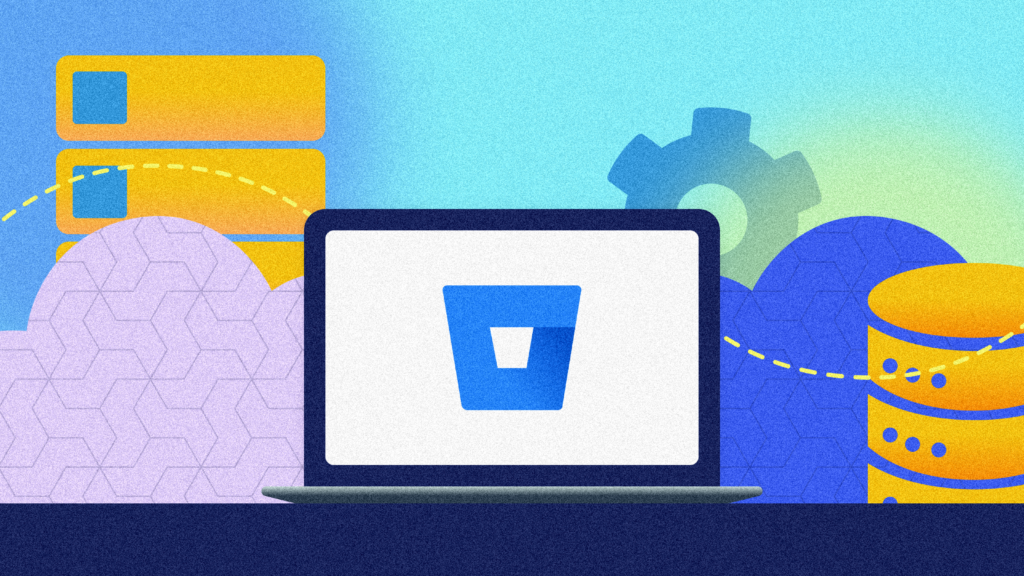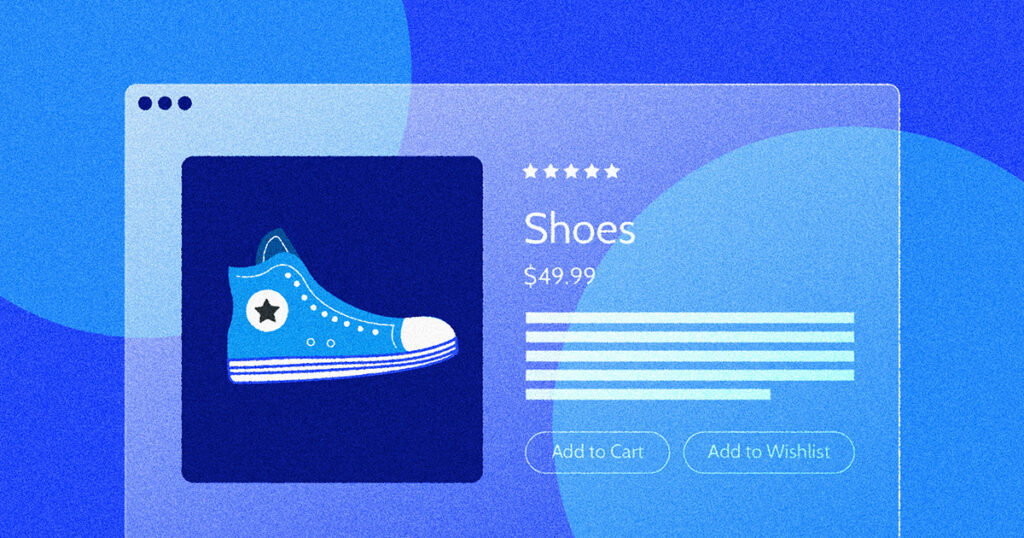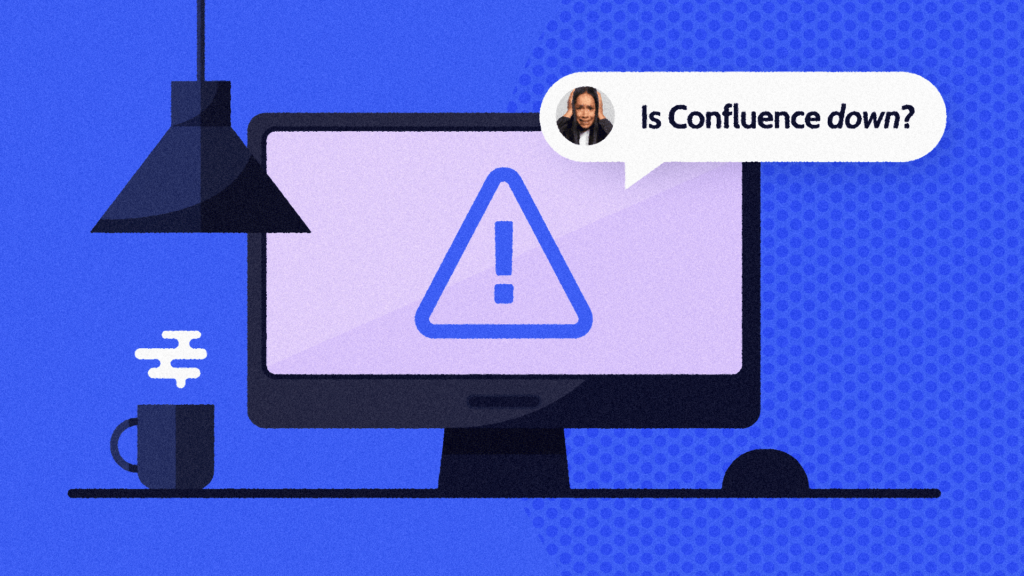QuickBooks Online is the preferred online accounting system for millions of companies worldwide. Today we’re talking about QuickBooks Online backup apps and how they support your disaster recovery plan.
What Are Data Backup and Recovery? Why Are They Important?
Data backup and recovery are essential practices for all types of businesses. While they are two separate processes, they work together to support disaster recovery and ensure business continuity in the event of data loss.
Backup is the process of making a copy of your company data, either to an external physical drive or server, to the cloud, or both. Most companies follow the 3-2-1 backup strategy in best practice, which makes three copies on two different media, with one stored off-site (or in the cloud).
Data restore is the process of restoring files, systems, and data from a backup. Data backups are how you can securely store your data; data restoration is the process of putting it back.
Backups are a good idea for all businesses because frankly, bad things can happen. Almost half of all SaaS users have lost data in the cloud, and 90% of data breaches are caused by human error. It doesn’t matter how careful you are: even governments and cybersecurity professionals experience data loss. Whether data loss occurs due to malicious intent or an innocent mistake, the result is often disruptive. With a clean backup readily available, systems can be restored in minutes, minimizing downtime and ensuring business continuity.
Backups need to be done not only for photos and files but also for software, apps, tools, and app dependencies that help company systems function properly.
One such tool is QuickBooks Online, a popular accounting app used by millions of companies worldwide. So let’s take a deep dive on QuickBooks Online backups—what they are, how they work, and how you can get started.
Before we continue, let’s quickly go over the finer points of QuickBooks Online, QuickBooks Online backups, online access, and how they all work together.
What is QuickBooks Online?
QuickBooks Online is a popular accounting application preferred by many companies because of its user-friendly interface and cloud accessibility. Intuit’s QuickBooks is well-established as one of the top accounting applications in the market. The company was launched in 1983 and has evolved over the years to meet the changing needs of its users.
The online version of QuickBooks hit the market in 2001, extending its capabilities with anytime/anywhere access, empowering remote teams, and enabling growth at scale.
Companies of all sizes use QuickBooks Online for their accounting needs, and accounting firms also use it to service multiple clients.
It’s no secret that Intuit is encouraging its users to switch from QuickBooks desktop to online. QuickBooks Online is accessible remotely, there are regular software updates, you can streamline your processes using third-party apps, and it makes it infinitely easier to manage multiple clients if you’re an accountant or bookkeeper.
But the biggest hurdle that prevents people from switching to QuickBooks Online is not having a QuickBooks backup of their account in their own hands. For those who live in the cloud and have never used the desktop version, it includes two features that don’t exist in the online version: ‘create a local backup’ and ‘undo.’
Desktop users are used to running a backup at the end of the day or week (at least when they remember to do so). It reassures you that you can restore your company file to a previous version if something goes wrong. But in QuickBooks Online, if you delete something, it’s gone forever (unless you have a secure cloud data backup strategy, that is).
When you set up Rewind Backups for QuickBooks Online, it will automatically backup your company files. You can undo mistakes and restore deleted data with Rewind, and you also have the option to copy QuickBooks Online data between files.
Isn’t QuickBooks Online Already Backed Up?
Many people ask—does QuickBooks Online backup automatically? QuickBooks Online users are often under the impression that Intuit will be able to restore any lost data if needed. Unfortunately, that’s not the case.
In the Intuit Community help documents, you can read that the answer to “Do I need to back up my data with QuickBooks Online” is no. However, this is followed by an important caveat that should not be overlooked: “we cannot restore your file to a previous point in time.”
What Intuit provides for QuickBooks Online users is a disaster recovery backup. If something were to happen to the QuickBooks Online platform or their servers, Intuit would try to recover everyone’s data to the last backup. We like to call this a platform-level backup.
As a user, you don’t have direct access to this QuickBooks Online backup to restore your data. This means that you risk having to manually undo changes or permanently lose data if:
- · An app integration causes problems
- · You need to undo a series of mistakes
- · The client made changes without consulting you
- · A disgruntled employee deleted data
- · An item was deleted due to an honest mistake
- · You were the victim of malware such as ransomware.
QuickBooks Online isn’t unique in this situation. If you look at most SaaS vendors (Xero, Shopify, BigCommerce, Trello, Zendesk, GitHub, etc.), users are responsible for backing up their account-level data under the Shared Responsibility Model.
This is why you need access to your account-level backups of QuickBooks Online, in addition to Intuit’s platform-level backups. It’s also the reason why we started Rewind since we identified this issue with so many cloud vendors.
The second reason why you want to enable QuickBooks Online backups yourself is to take control of your data. Especially when it comes to critical data such as finances, having a secondary backup in a different location from the cloud vendor’s servers gives you greater control and freedom.
If something were to happen to their QuickBooks Online files, even if it’s not your fault, the client will depend on you to help them recover their data. In that situation, you want to have the ability to help your client instead of waiting on Intuit to fix the situation.
How to Back Up and Restore QuickBooks Online with Rewind
Luckily, you don’t have to choose between the convenience of QuickBooks Online and the peace of mind of having a backup. With Rewind, you can automate a continuous backup of your QuickBooks Online account in just 5 minutes and never have to think about it again. That is until you need to restore the company file to the moment before it all went haywire.
There are three ways Rewind works to make sure your QuickBooks Online accounts are backed up:
- We run an automatic backup every night at 12:00 am local time of new changes.
- We run real-time, automatic backups while you work on your company file.
- We offer you the ability to launch a manual backup whenever you need it.
How to Back Up QuickBooks Online in 3 steps
Here’s how to back up QuickBooks Online quickly:
- Sign up for a Rewind account.
- Link your QuickBooks Online account. If you’re an accountant or bookkeeper, use your QuickBooks Online Accountant login to backup multiple client accounts in your Rewind Vault.
- Your first backup will automatically begin and be done in a couple of minutes. Rewind is a “set it and forget it” system, meaning it’s continuously working in the background to keep your data safe.
How To Restore QuickBooks Online Backup? 4-Step Process
Rewind gives you two ways to automatically restore your QuickBooks backup online:
- Restore a single item to a specific version through the Vault (without losing any subsequent work). Example: Restore one invoice.
- Restore an entire QuickBooks Online file to a specific date and time using the Advanced Restore tab. Example: Revert a file after an accident.
If you need to restore your QuickBooks Online backup, you can do so through the Rewind Vault. Step-by-step instructions, as well as a video tutorial, can be found here.
Our Help Centre (hopefully!) has the answers to all your questions, and if not, the friendly Rewind support team is available seven days a week to help with data restores, data backups, or any other questions you might have about QuickBooks Online data protection.
What does Rewind for QuickBooks Online back up?
Rewind leverages all available APIs to QuickBooks Online to back up data. At this time, you can back up and restore the following items using Rewind:
Transactions, including:
- Bills
- Bill payments
- Credit memos
- Deposits
- Estimates
- Invoices
- Journal entries
- Payments
- Purchases
- Purchase orders
- Refund receipts
- Sales receipts
- Time activities
- Transfers
- Vendor credits
Lists, including:
- Accounts
- Attachments
- Classes
- Customers
- Departments
- Employees (except SSN field)
- Items
- Journal codes (France only)
- Payment methods
- Terms
- Vendors
- Preferences
In addition to the above items, the following QuickBooks Online items are also backed up but require the help of our team to restore:
- Budgets
- Currencies
- Tax agencies
- Tax codes
- Tax rates
- Preferences
At this time, Rewind does not support backups of the following items:
- Company info
- Entitlements
- Exchange rates
- QuickBooks Online payments (Payment processing)
- Payroll
- Banking Feeds, Bank Rules
- Customer Types
- Price Rules
- Delayed Charges and Delayed Credits
- Recurring Transactions
- Account-based billable expenses
- Item-based billable expenses with markups
- Custom Reports and Custom Forms
- Audit Log Entries
- Inventory Adjustments
Intuit has not made APIs available for technology partners like Rewind to access this data. As soon as it becomes available, we will work on including these items in the backups.
Invest Five Minutes Now to Save Hours of Work in The Future
Whether it’s a client mistake, a third-party app integration with a bug, a data import that’s gone wrong, or a myriad of other reasons, data disasters can happen to anyone without any warning. There’s no time like the present to make sure that when it happens to your QuickBooks Online accounts, you can quickly recover without having to redo hours of work. With QuickBooks Online backup and restore, you’ll be back up and running in just a few clicks.
And finally, you can get even your die-hard desktop clients to make the switch to QuickBooks Online.